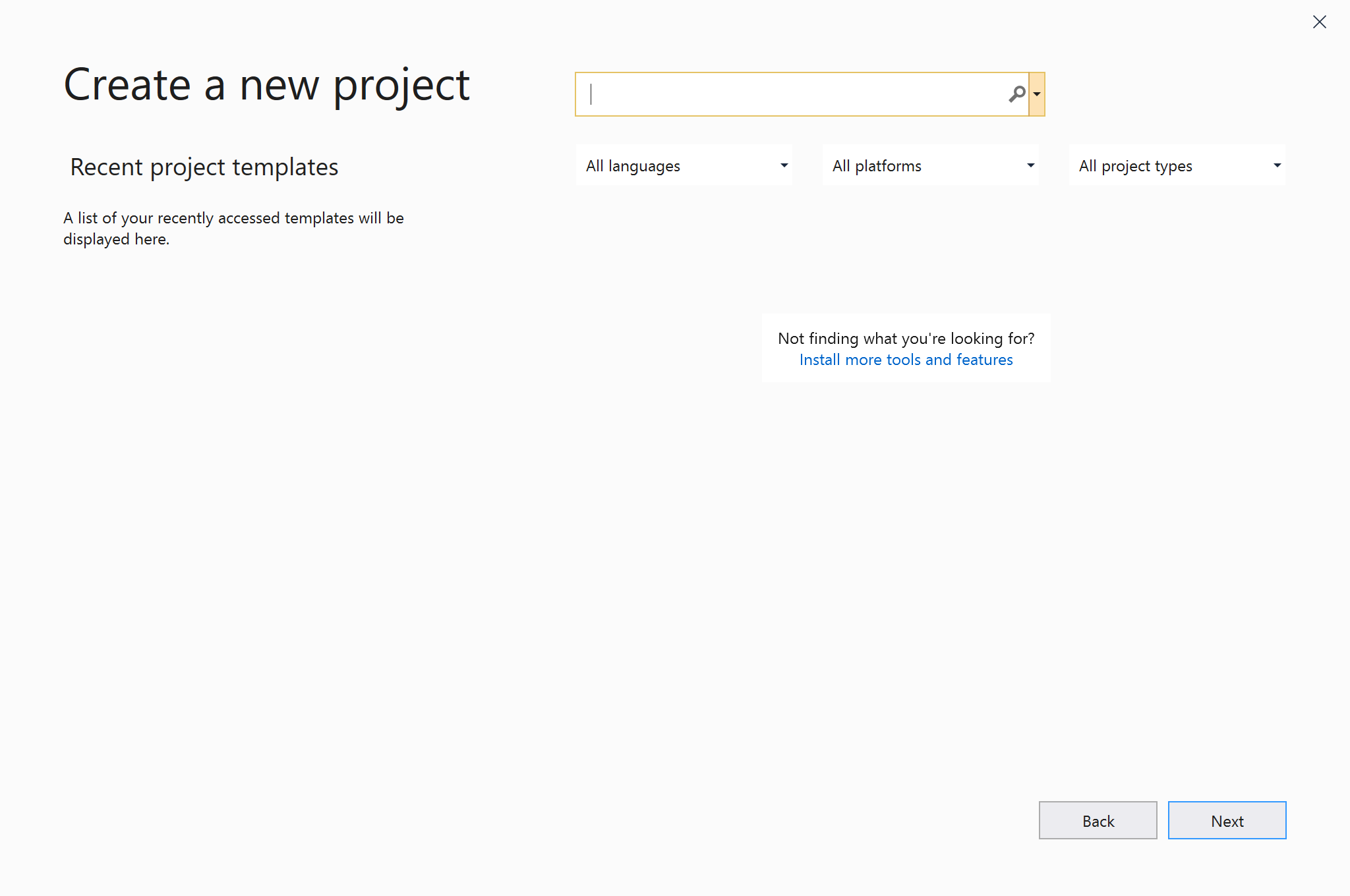Install Visual Studio Community 2019
Get installer
Get the installer for Visual Studio Community 2019 from the following page
Click on the [Free Download] button below labeled [Community] to begin downloading the installer.
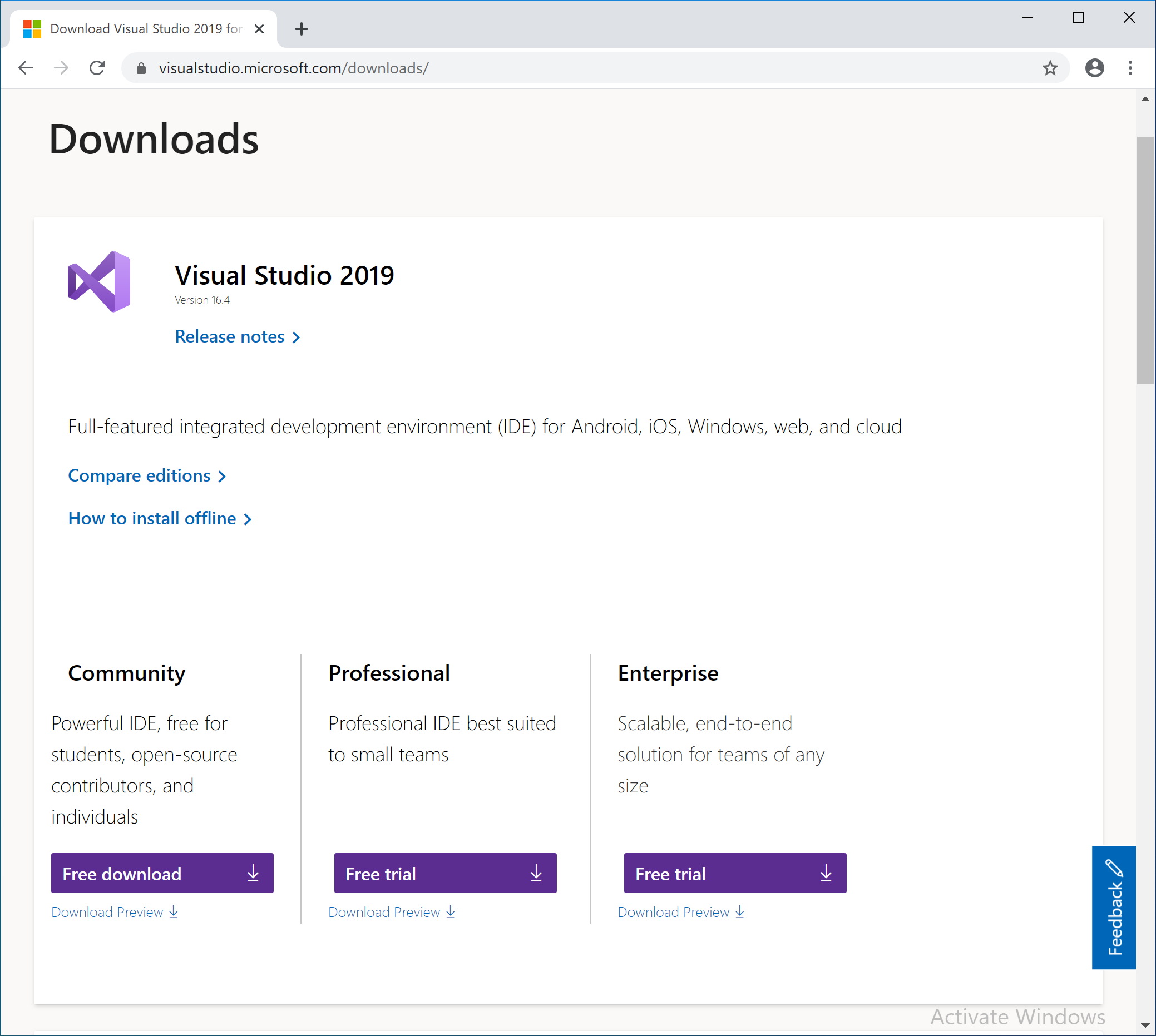
Run installer
When the download is completed, open the downloaded file and execute it. Follow the instructions and the following screen will be displayed. Check the box for [Desktop development with C++] and click the [Install] button.
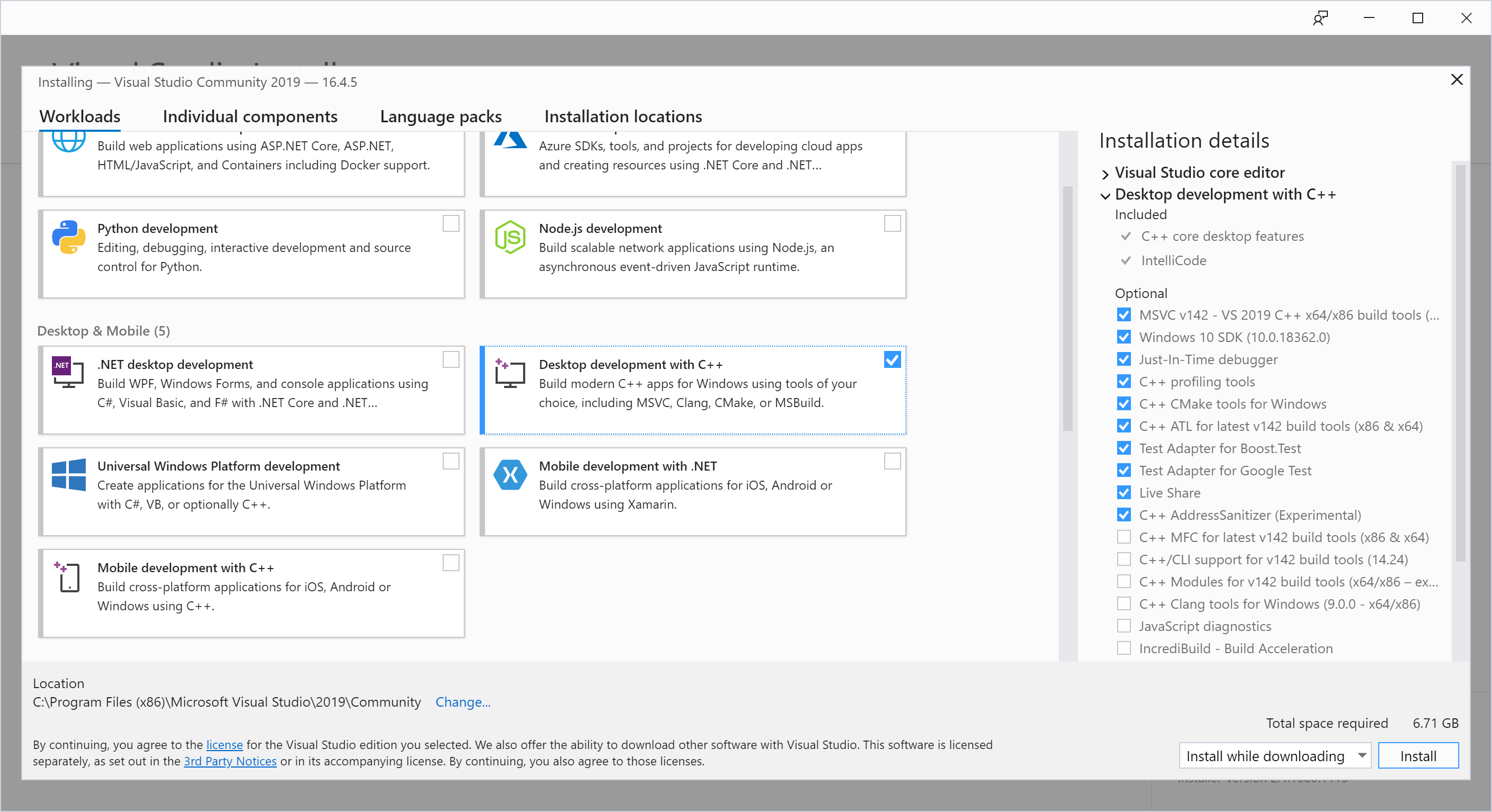
Confirm installation
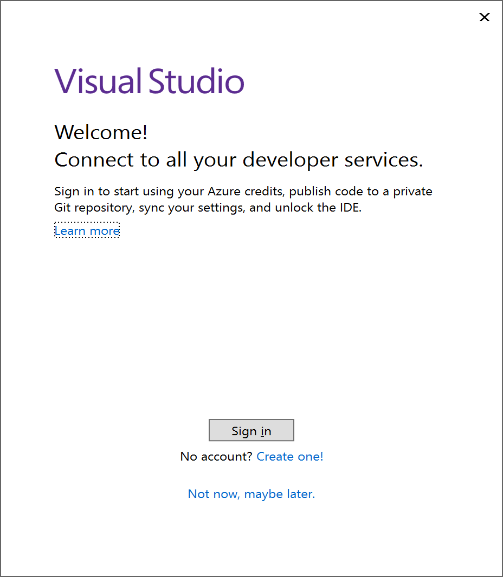
How to create a new Microsoft account
Check if C++ compiler is installed
Make sure that the desktop development function by C++ is installed.
There is no problem if you can create a Visual C++ project.
First, click [Create New Project].
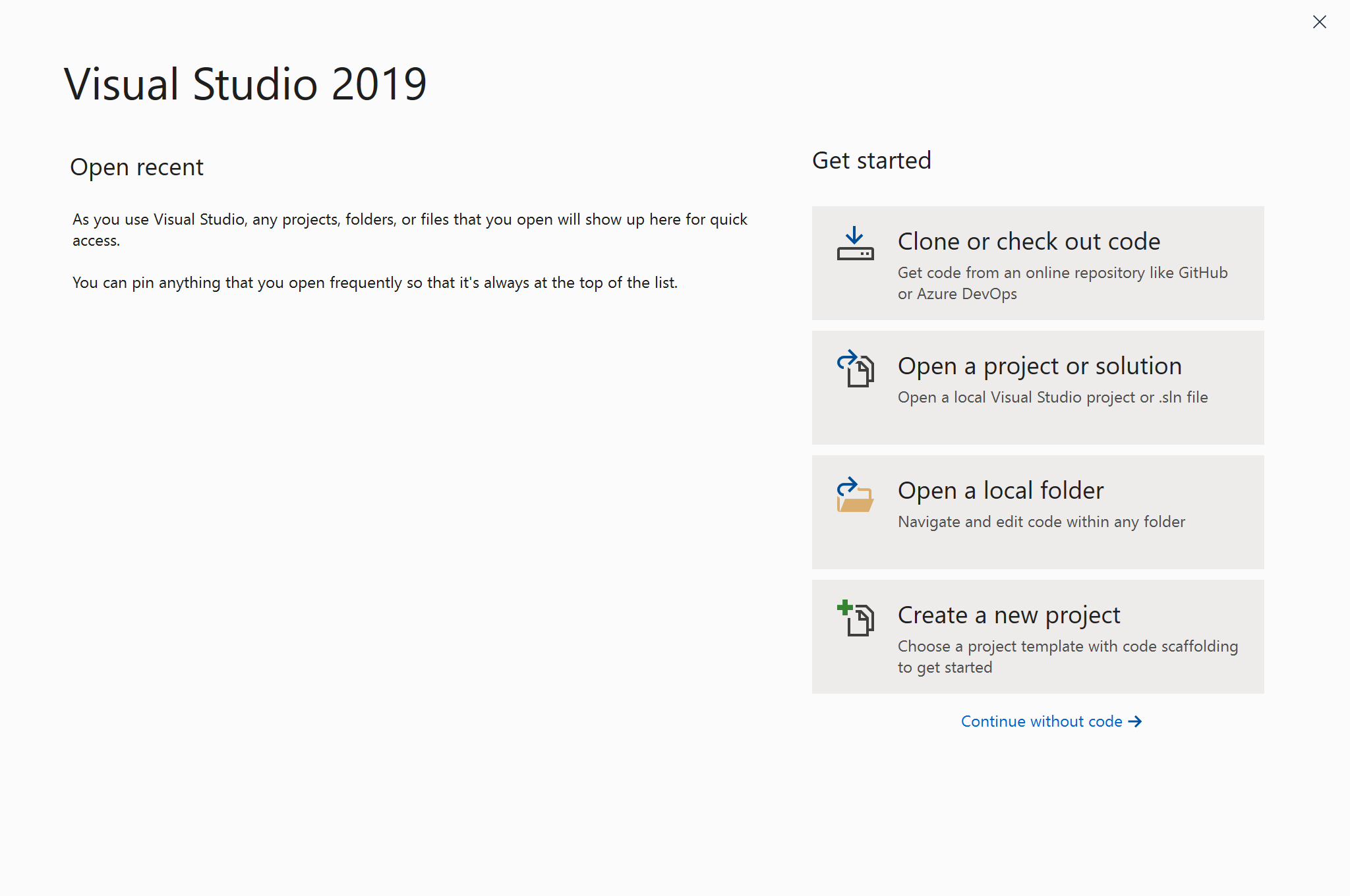
At this time, if there is an
[empty project
start from scratch with C++ for Windows, Provides no starting files.],
there is no problem in installation.
If it is not installed, click
[Install more tools and features] under label Not finding what you're looking for? to launch the installer and install the C++ desktop development feature.